WiFi Analyzer: What is it?

You need a dependable Wi-Fi connection to keep all of your devices connected and to enjoy quick download and upload speeds when using the Internet. In this case, a good Wi-Fi analyzer can assist you in enhancing wireless internet performance. This post’s objectives are to define WiFi analyzers, explain how they can help you expand your wireless network’s coverage, and discuss why NetSpot is the best analyzer for both the office and the home.
Slow or inconsistent wireless internet can disturb daily activities at home, annoy customers, and affect business operations. Furthermore, those who use the cloud for work may lose productivity due to insufficient wifi connectivity.
What services and outcomes does a WiFi analyzer offer?
You can identify potential signal interference or when devices are out of range by visualizing WiFi signals and channels all around you with the aid of WiFi analyzers like NetSpot.
A WiFi analyzer, often known as a WiFi channel analyzer, allows you to check all the essential features and data related wireless signal strength and quality. They detect wireless broadcast frequencies in the radio spectrum to function.
An important advantage of these products is their ability to show dual-band WiFi router signal strength. Dual-band routers employ the 2.4 GHz band and the 5 GHz band as their two frequency bands for transmitting wireless signals. Knowing the ranges of both wireless channels is essential for determining the best compromise between speed and coverage.
What is the purpose of a WiFi analyzer?
With NetSpot, it’s easy to trace your network signal strength and assess your wireless networks.
The initial step is to install the NetSpot application. Using NetSpot, which is compatible with Windows and Mac, you can get the finest WiFi coverage on any site. While NetSpot is free to use in Discover mode, a license is needed to use the program to carry out wireless signal surveys. One-time purchases of NetSpot premium licenses can be made for as little as $49. The app is yours forever once you’ve paid for it.
The software is now also available for Android mobile devices for on-the-go wireless signal strength assessment; however, a license is needed to view visualizations and generate reports.
Now let’s move forward and start the app. The first screen will show the Discover mode.
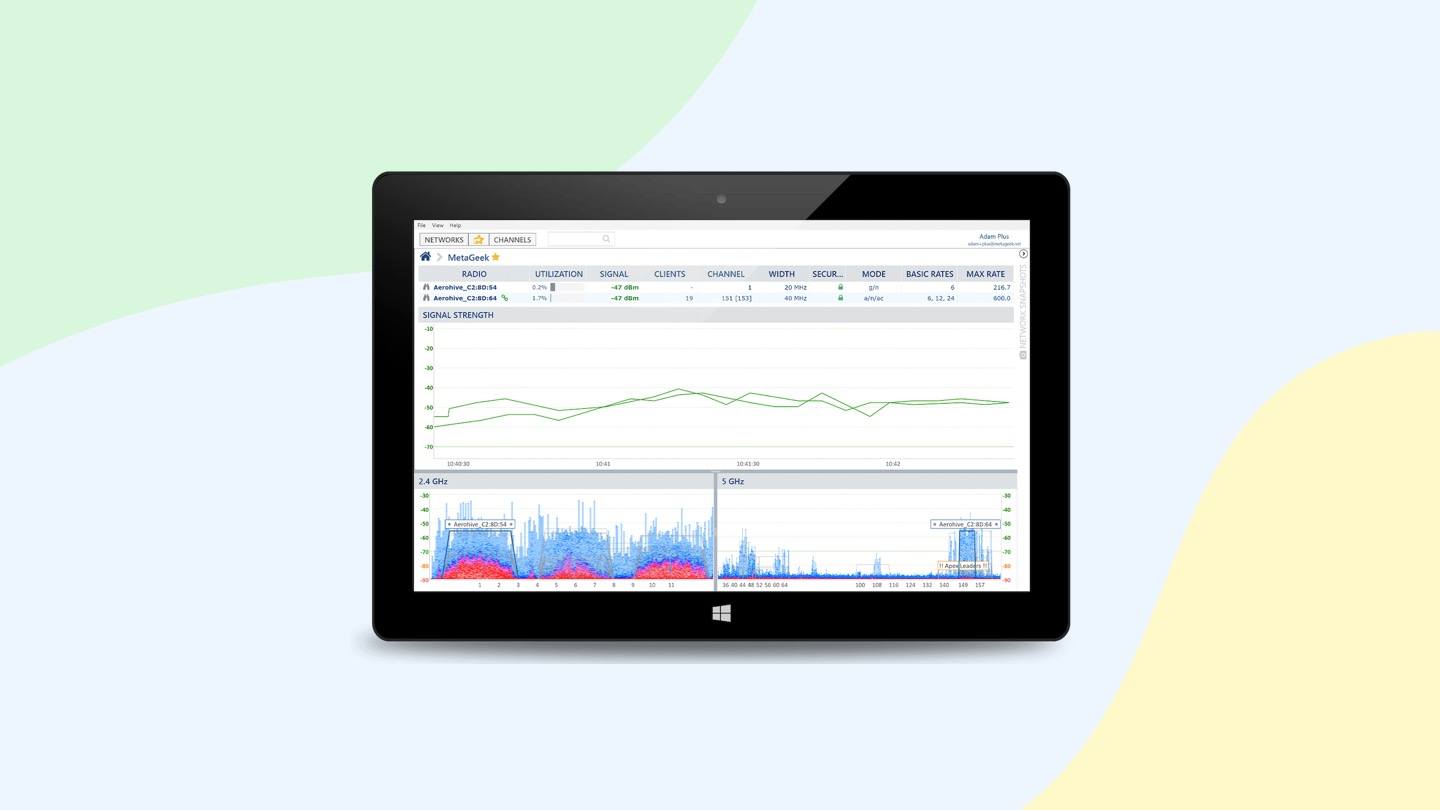
Discover mode
In Discover mode, you’ll see an overview of any WiFi signals that your computer or mobile device may pick up.
For each wireless signal, the following information is visible:
The SSID of your WiFi network serves as a reference (Service Set Identifier). Your router is most likely a multi-band equipment if the same SSID displays more than once.
The band that this network is using for transmission is indicated by the word “band.” The vast majority of devices connect to the 2.4GHz band, so although though a 2.4GHz network often has a greater wireless range, it is typically much busier than a 5GHz network.
- Channel: Bands are split into 20 MHz-wide segments called channels. 2.4GHz networks have 11 channels accessible, but 5GHz networks have up to 45 channels.
- Security: To find out what security protocol your wireless network uses, see this page. While WPA2 Personal is used by the majority of home wireless networks, open networks are open to all users. Alternative security mechanisms, such as SSL, may be used by enterprise networks to synchronize with an SSO (single-sign-on).
- Vendor: Usually, the maker of your wireless access point or your internet service provider for first-party routers (ISP).
Wireless protocol
This term refers to the wireless protocol used by this network. This and the WiFi technology generation are frequently used interchangeably. For instance, the most recent version of WiFi, 6, uses 801.11ax mode.
Signal strength may be the most important element in this situation:
SNR, or signal-to-noise ratio, is used to quantify this. Level: (macOS only) This evaluation compares the strength of the targeted signal to the amount of background noise. With increasing signal power, the gap between the desired signal and background noise level widens.
For WiFi, signal strength is measured in dBm. The average range for this measurement is between -30 dBm and -110 dBm. The closer this figure is to 0, the stronger the signal is, with -85dBm denoting a usable wireless signal.
Exam Mode
The capacity of NetSpot to conduct wireless network surveys is its most novel feature. In Survey Mode, you may observe the networks in your immediate vicinity and make better use of your wireless access point placement by being aware of these networks.
Select the Survey toggle button from the ribbon toolbar to start the survey page. To begin, let’s go ahead and click Start a New Survey.
It takes the least amount of time to start your first WiFi survey to upload a floor plan. You could be at home or at work. If you don’t have one already, you can make one right away via the app.
To calibrate it, choose two locations on the map and enter their actual distances between them.
On the following screen, we may choose which networks to scan. In addition to any available networks that are automatically included by the software, you may also add some saved networks from your smartphone to this scan.
Upload and download speeds can be determined using an active scan. Even though it will prolong the scan, this data can assist you in enhancing wireless coverage.
Press the same button to create your own survey. To get started, walk over to a corner of an area and click the floorplan area that corresponds to where you are. Move around your region once you’ve covered the entire area you wish to survey.
You can then examine the heatmap of your SNR for the entire area (MacOS only). Finding wifi hotspots, setting up wireless access points optimally, and making a better wireless network map may all be made easier with this information.
What Justifies WiFi Analysis?
A house isn’t modern if it doesn’t have a wireless router. However, the WiFi radio frequency is prone to congestion given that almost every home has at least one wireless router.
Wireless routers commonly transmit data at a frequency of 2.4 GHz. This radio spectrum’s multiple channels resemble the lanes of a highway. There are exactly 11 channels in the 2.4 GHz radio spectrum in North America, with only channels 1, 6, and 11 not overlapping.
11 channels should, in theory, be more than enough, especially in densely populated urban areas. As a result, there are too many wireless routers transmitting data on the same channel because customers rarely change the wireless router’s default settings in practice.
Through WiFi analysis using a wireless network analyzer, along with a variety of other information necessary for full WiFi optimization, the least-used WiFi channels can be discovered. WiFi analysis is simple to do and has many benefits if you use a reliable WiFi analyzer program.
What Functions Does a WiFi Analyzer Serve?
The objective of a WiFi analyzer is to gather as much information as it can about available wireless networks in order to help both professionals and home users with things like resolving WiFi-related problems and making sure the optimum router placement.
The main consumers of WiFi analyzers in the past were big corporations and organizations that needed to offer a robust WiFi signal across a large area. These days, WiFi networks are present almost everywhere, and our expectations of them have increased.
Without learning how to utilize a WiFi analyzer, it can be very difficult for home users, small businesses, and educational institutions to provide dependable coverage and the fastest data transfer rates. The good news is that WiFi analyzers can be found in a variety of pricing ranges and are now easily available. They can be divided roughly into two groups:
Hardware WiFi signal analyzers:
Aimed for seasoned network administrators and security experts, these practical tools are utilized for performance testing and troubleshooting. For distant network discovery and analysis, they usually have an external directional antenna. Some hardware wireless analyzers are self-contained and capable of operating independently without a computer. With some exceptions, hardware wireless analyzers typically range in price from hundreds to thousands of dollars.
WiFi analyzer apps:
By downloading one of the top WiFi analyzer apps, home users and small businesses can quickly perform WiFi analysis on a laptop, smartphone, or tablet. They don’t have to spend as much money on a pricey hardware wireless analyzer because of this. Apps for WiFi analysis are widely available, easy to use, and provide information that is adequate for the majority of users.
It goes without saying that not all hardware and software WiFi signal analyzers are created equal, so it’s important to know which ones are the best and stay away from inferior devices.
What Kind of WiFi Has High Performance?
When learning how to use a WiFi analyzer, many people who are interested in developing a high-performing WiFi network ask what such a network might look like. Here are some essential characteristics of a WiFi network with top performance:
When doing basic online tasks like streaming movies, browsing the web, or participating in video conferences becomes challenging, a high-performing network should offer faultless coverage with no signal gaps. A coverage heatmap, which is readily made with a wireless analyzer, can be used to change the placement of the router, the direction of its antennae, or the positioning of appliances that emit interference.

The WiFi network’s bandwidth
The WiFi network’s bandwidth, often known as its capacity, determines how many users it can accommodate without dramatically degrading performance. Older 802.11g routers have a much higher capacity than more recent routers that support the newest WiFi standards, which is only about 22 Mbit/s. Mesh networks make it possible to provide appropriate capacity in high-usage scenarios by enabling the coverage of very large areas with a single WiFi network broadcast by a lot of access points.
In a wired Ethernet connection, you want your WiFi network to provide excellent download and upload rates. If you are paying for a 100 Mbit/s internet connection, you must be able to access the fastest speed from wherever in your apartment, house, or place of business. Beamforming and MU-MIMO (multi-user multiple-input multiple-output) technologies are used by modern routers to increase signal strength and provide a swift wireless internet connection.
High-performing
A pleasant user experience requires uninterrupted connectivity, which high-performing WiFi networks should also offer. The last thing you want while switching rooms is for your WiFi to briefly go down because you accidentally entered the range of another WiFi network. Mesh networks, which wirelessly connect several routers (also known as nodes) and organize them in a mesh topology, are able to tackle this problem. Even non-technical persons can easily set up modern mesh WiFi systems in a couple of minutes.
Modern security A WiFi network cannot remain functional unless it is secured by a strong password and trustworthy encryption. Insecure networks are a common target for hackers, and they won’t pass up the chance to exploit any weakness in order to steal sensitive data and use it for their own financial gain. In order to determine whether your WiFi network is using the most recent security protocol (WPA3) and how secure the neighboring networks are, you can use a WiFi signal analyzer.
Common WiFi Performance Issues
Users still experience a number of performance problems even if the average WiFi network’s performance has significantly increased over the past ten years:
Sluggish connection: A number of factors, such as low bandwidth, patchy coverage, slow ISP speeds, and signal interference from Bluetooth and other appliances, can cause WiFi to be slow. Before attempting to fix a slow WiFi connection, make sure your router is generating a strong enough signal. You may easily achieve that with the help of a wireless network analyzer app. The best WiFi analyzer apps can even produce a signal heatmap, which identifies exactly where the signal is enough and where it could be stronger.
No internet access:
Check your WiFi router’s functionality first if your WiFi connection abruptly stops working. If you see an LED indicator light flashing, suggesting that the router itself cannot connect to the internet, your ISP may be to blame. The problem must be fixed independently if the router is functioning normally and your ISP is not down. Restart the router and then wait a few minutes to see if the problem has been fixed. If it doesn’t, install a wired connection and attempt to access the internet that way. If you can, check your WiFi settings in the administrative interface.
Inconsistency in performance:
Does your WiFi connection regularly go from stable to annoying? It’s important to know that you’re not the only one who has inconsistent WiFi service. Numerous factors, including co-channel interference, network overload, and patchy coverage, contribute to the frequency of these issues. Many of these issues can be resolved by purchasing a new router that supports the 2.4 and 5 GHz bands as well as MU-MIMO and beamforming technology. With a wireless network analyzer, other issues that can cause irregular performance need to be thoroughly examined.
Signaling gaps:
Ideally, you want to see complete WiFi signal strength bars on your laptop and mobile devices, whether you’re in the room closest to your router or standing next to it. Modern mesh WiFi systems make this possible, but you must know how to use a WiFi analyzer to determine where each node should be placed.
WiFi internet speeds are typically slower than wired internet. If you are having trouble getting the maximum download and upload speeds promised by your internet service provider when you connect to your router using WiFi, you probably need to either increase your WiFi coverage or purchase a more powerful router that supports the most recent wireless networking standards, such as Wi-Fi 6.
Lack of capacity for several users:
Not all WiFi networks have the bandwidth to support multiple users downloading large files at once, playing video games, or streaming content. You first need a router that is capable of serving several customers at once and is powerful enough to do so. The router should enable Quality of Service so that one person downloading a movie won’t prevent everyone else from being able to access the internet and send emails. For instance, technology like beamforming and MU-MIMO can greatly enhance everyone’s experience.
What is the Best WiFi Analyzer App?
A WiFi analyzer can be an invaluable tool for finding problems and enhancing your wireless network. Use a WiFi diagnostic app to improve the network’s performance and dependability. When there are so many apps to choose from, what qualities should you look for? A good wireless analyzer app should have multiple uses.
It must first quickly locate all nearby wireless networks and gather enough information about them. The application must be able to at the very least gather data about signal strength, security preferences, and network names, also known as Service Set Identifiers (SSIDs).
You can use heatmapping features, which enable you map signal strength data to discover areas with poor signals and maybe a lot of interference, in some of the most feature-rich WiFi analyzers.
The best WiFi analyzer software offer a ton of useful features while still being really easy to use, especially for people with little to no prior experience with WiFi analysis.
Features of a WiFi channel analyzer
You should search for the following characteristics in a WiFi analyzer.
reliable data collection You may get a multitude of statistics about your network and the surrounding networks from an analyzer. The absolute least that your app needs to display is
WiFi networks frequently broadcast their names, also known as service set IDs, in order to be identified by wireless devices (SSIDs). SSIDs can be any characters other than ISO basic Latin and can range in length from 0 to 32 bytes. An SSID that is 0 bytes long and occasionally used to point clients to other networks is known as a “hidden SSID.” A trustworthy WiFi network analyzer must be able to find and evaluate even hidden SSIDs.
Utilized band and channel:
The IEEE 802.11 standard provides a number of distinct radio frequency ranges, or bands, in the unlicensed spectrum, which WiFi networks employ to broadcast their messages. The two main bands used in WiFi communications are the 2.4 GHz band and the 5 GHz frequency. The many channels that are divided up in both of these bands enable many WiFi networks to transmit their signals without interfering with one another. These passageways resemble the lanes of a freeway. A WiFi analyzer may recognize when multiple WiFi networks are broadcasting on the same channel and suggest a different one.
Security options:
To protect WiFi networks from illegal access, Wired Equivalent Privacy (WEP), Wi-Fi Protected Access (WPA), or WPA2 wireless security technologies can be utilized. The only WiFi security option that provides a high enough level of security to ensure that nobody may connect to your WiFi network without your permission and access your personal data while it is being transferred is the last one. A WiFi analyzer can give you crucial details about the security settings on your WiFi, allowing you to determine whether or not to change them.
WiFi standards:
WiFi standards are not an exception to the rapid technological development that is taking on right now. The original IEEE 802.11 specification, published in 1997, has seen multiple changes. The current most popular WiFi standards are 802.11g, 802.11n, and 802.11ac. The 802.11ax WiFi standard, which is presently only supported by a small number of devices, will eventually offer an improvement of between 30 and 40% above the ac standard. If you want to examine as many WiFi networks as you can, it’s critical to pick a WiFi analyzer that supports both current and legacy WiFi standards.
Everyone is aware of how challenging it may be to access the internet when there are only one or two WiFi bars around. WiFi strength bars are a problem since they are frequently inaccurate and even misleading. A WiFi analyzer, which shows WiFi signal strength in dBm, or decibels in relation to a milliwatt, can give you a very accurate estimate of your signal strength (often -30 to -100).

Noise level:
Wireless noise, which measured in -dBm format, makes it difficult to get a strong WiFi signal and is comparable to how it is difficult to hear someone in a noisy room (0 to -100). It becomes more difficult to get a strong WiFi signal as the gap between the observed noise level and zero grows.
User interface: Your ability to use the network data effectively can influenced by how it presented to you. You should have no trouble finding the information you need.
- Portability – To make the most of a WiFi analyzer, you must gather information about your network from various locations around the coverage area. The platforms that you can utilize to run the program must considered. Picking a WiFi analyzer that works on a laptop or mobile device is the ideal way to use the instrument.
- Reporting – It’s possible that you’ll want to preserve a record of the network data and WiFi scans you carry out. Some applications allow you to export data to files for further analysis.
Why would you use a WiFi analyzer?
The fundamental requirement for a WiFi analyzer is to preserve the quality of your connection. WiFi signal strength changes frequently. It can be working well up until something in the network changes and starts to slow down your WiFi connection.
Repairing WiFi issues
When analyzing a problem, data must gathered and analyzed. Without the source information on the regular operations of your network and the current behavior of the problematic system, your solution will be nothing more than conjecture.
When your WiFi begins to lag or disconnect, a WiFi analyzer will help you locate the problem. If the problem found and repaired, your connection will continue to function normally. You may perform diagnostics on your connection and obtain the information you need to optimize your network with the aid of a WiFi analyzer.
An analyzer can used to find out details such as, for example, how evenly your signal dispersed across the house. Despite this, WiFi analyzers may used for a lot more than just signal dispersion analysis. Use a WiFi analyzer to locate and utilize a less congested channel.
Nearby WiFi networks share the same WiFi channel
When close devices share the same channel, low connection speeds, interference, and disconnection occur. You and your neighbors talk on the same channels quite a bit (particularly if you live in an apartment). Using a good WiFi analyzer will help you resolve this, one of the most common causes of poor connectivity.
Instead of attempting to guess what issues are hurting the quality of your connection, use a WiFi analyzer to improve the speed and enjoyment of your browsing. After all, without the proper tools for observing what’s happening, network optimization is all but impossible.
What is a WiFi heatmap?
Many powerful WiFi analyzers provide the capability to see heatmaps. As previously said, a WiFi heatmap will produce a visual representation of the signal intensity in your house. Finding the best location for your router will depend on where your signal is strongest.
One of the best heatmap tools is the SolarWinds Wi-Fi Heat Map.
Users of Solar Winds can create their own heat maps of wireless routers and view “dead zones” when connectivity is poor. The application examines the signal strength of nearby access points to estimate the quality of your connection based on signal location.
What makes the WiFi heat map such a potent tool is its capacity to produce a tangible depiction of a complete network site. This makes identifying the parts of your website that obstructing your connection and what needs to done to fix them straightforward for you. In short, a heat map simplifies the process of boosting signal and coverage.
What makes us caution against it?
A more comprehensive set of tools for network monitoring includes the SolarWinds Wi-Fi Analyzer. It increases the wireless monitoring capabilities of a LAN monitoring service. Both normal monitoring and troubleshooting benefit from using this technique.
Automatically created from the inventory gathered during the discovery phase is a map of your wireless devices. Even better, you can upload the layout of your building to get a wireless heat map. This displays the signal footprint of all of your wireless APS, allowing you to immediately spot locations where signal overlaps and gaps are causing service issues.
Because the NPM keeps track of the state of all network equipment, not just wireless APs, you will be able to see how your WiFi system fits into your wider network, including distant sites and Cloud services across the internet.
The Wi-Fi Analyzer reveals
WiFi bandwidth issues and performance deterioration to help you swiftly repair network issues and improve service. On the monitor’s displays, you can view live status updates. And a drag-and-drop investigation tool called PerfStack that lets you build performance monitoring charts. You may easily identify which piece of equipment is to fault. For any performance issues with the aid of the stack of charts.
An alternative view of the performance management monitor is provided by the tool’s NetPath screen. By displaying the transition points between each link in your network. You can see the route that signals take as they travel to and from your wireless networks. This is an extra opportunity to visually identify performance concerns.
Who is it recommended for?
This on-premises solution is beneficial for medium-sized and large businesses. Because it incorporates the monitoring of wired and wireless networks. By including performance warnings in the package. A network administrator is no longer need to continuously check the console for emerging problems. So, this is a great choice for administrators who are short on time.
Conclusion
A WiFi analyzer is a crucial tool for wireless network optimization. And NetSpot is the most practical and user-friendly choice available.
You can easily see all of your wireless signals, assess the strength of your network. And carry out knowledgeable audits of your sites for a nominal one-time purchase fee. Also, you can try out NetSpot’s most popular features for free with the free edition of the software.
You may use this to optimize your network coverage in order to increase productivity. Avoid slowdowns and blackspots. And ensure that every device connected at optimum speed regardless of where it is in your area.
Play Idle Breakout in your free time to relax and have fun with friends. Try out now for free!



